This article is about drawing a simple donut chart , using Google Charts
There are many Angular wrapper npm packages available. Here is one such wrapper for the Google Charts.
npm install angular-google-charts
After installation , proceed to import the Google Chart Module into the app.module.ts.
import { GoogleChartsModule } from "angular-google-charts";
imports: [
GoogleChartsModule.forRoot()
]
In app.component.html, add the below selector
<google-chart #chart
[title]="title"
[type]="type"
[data]="data"
[columnNames]="columnNames"
[options]="options"
[width]="width"
[height]="height">
</google-chart>
and pass the values in app.component.ts
title = "Stocks";
type = 'PieChart';
width = 320;
height = 320;
columnNames = ['Name', 'Stocks'];
data: [string, number][] = [
['Apples', 5],
['Oranges', 3],
['Banana', 8]
];
options = {
pieHole: 0.3 //this pieHole option makes the pieChart as Donut Chart
}
Output:
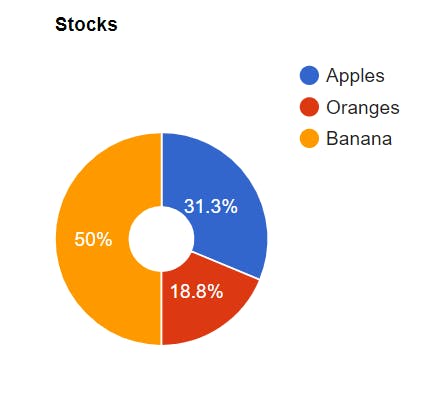
Customize the colors
options = {
colors: ['green', 'pink', 'cyan'],
pieHole: 0.3 //this pieHole option makes the pieChart as Donut Chart,
}
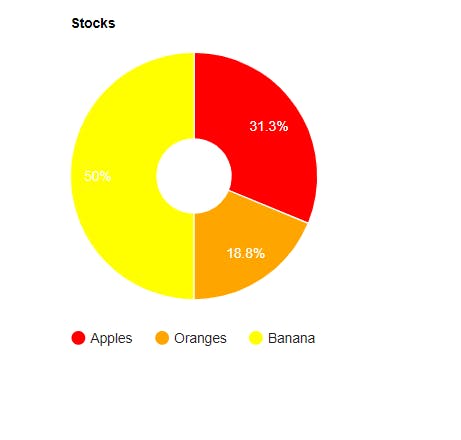
You can find more customizing options below: Customize the Legend
options = {
legend: {
position: 'bottom',
alignment: 'start',
maxLines: 5,
textStyle: {
color: 'grey',
fontSize: 12
}
}
}
Customize the Title
options = {
titleTextStyle: {
color: '#2964af',
fontName: 'calibri',
fontSize: '20'
}
}
Customize the chart
options: {
chartArea: {
width: '100%',
height: '100%',
top: 50,
left: 10,
right: 10
}
}
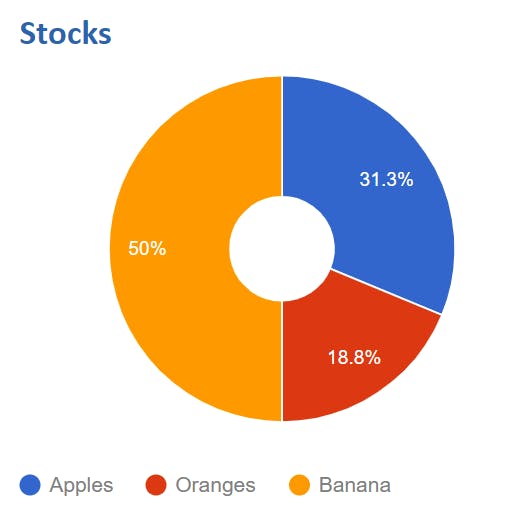
Customize pieSliceText
options: {
pieSliceText: 'label', // 'none', 'label', 'value', 'percentage'
}
For more options, Click here
